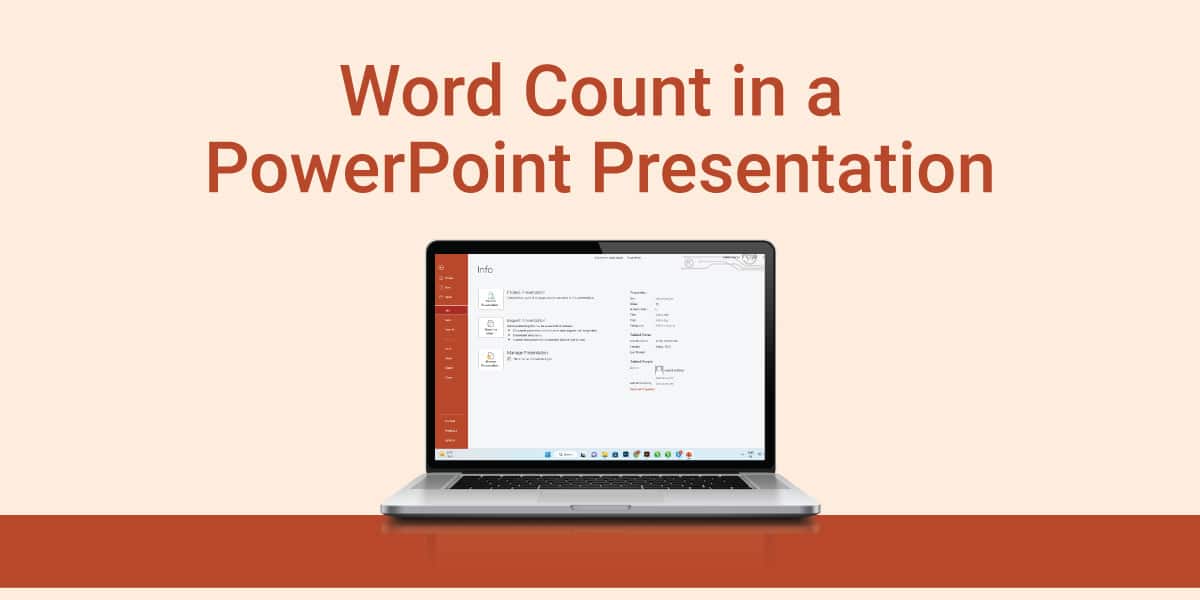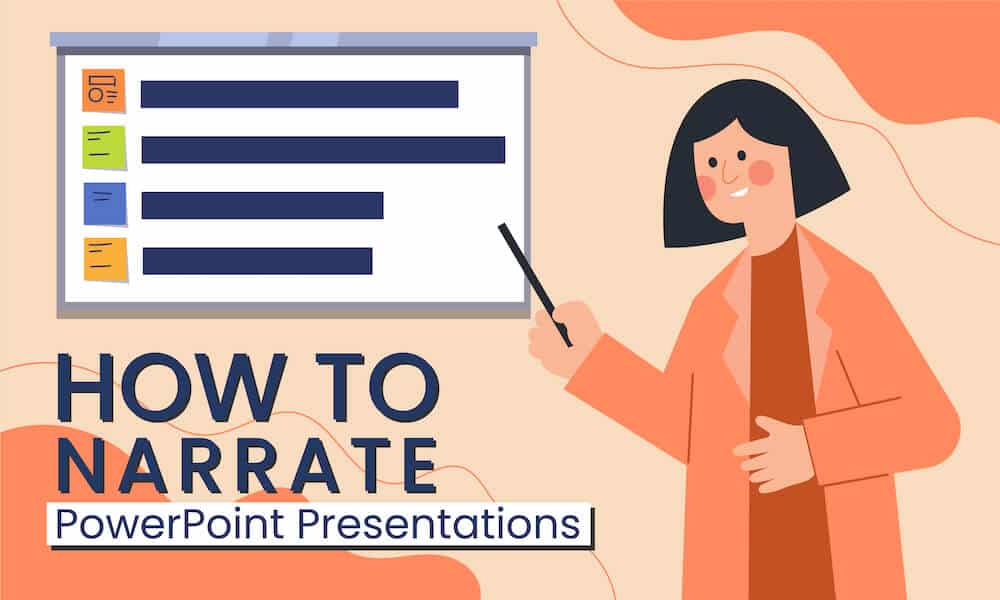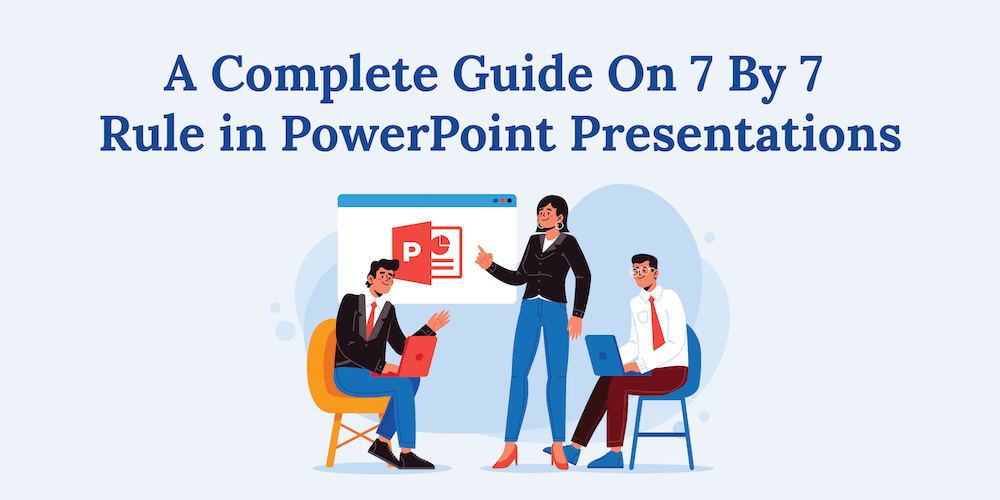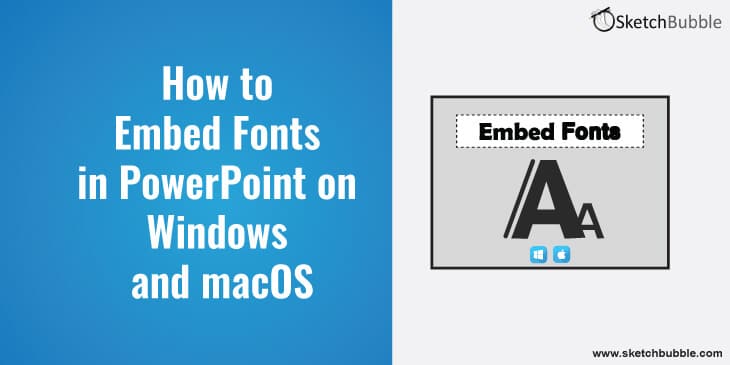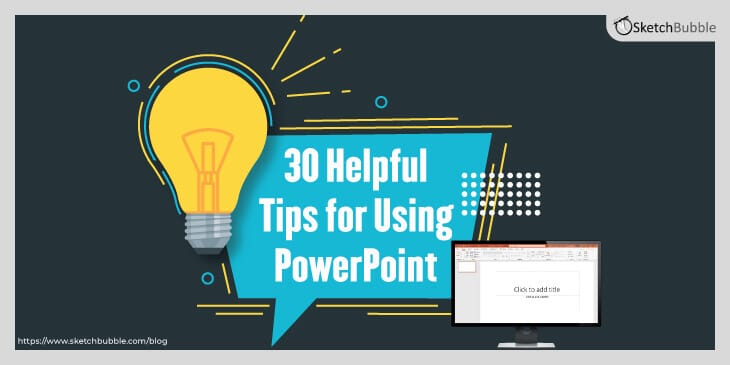
PowerPoint is a powerful tool. In fact, it has many features that can help your presentation clear and effective. Because it is somewhat complex, it may take you a time to acquaint yourself with all it can do. Following is a list of a few out of the many things that may help you use it successfully. Remember, however, that the following tips are only a smattering of the things PowerPoint is capable of doing. As with most things, the best way to learn the program is to spend time with it. Don’t try to learn everything at once. Rather, as you become more proficient in its use, you’ll be surprised at the many things it can do to help ensure that each of your presentations is successful.
Yet no matter how proficient you become in using PowerPoint, don’t overdo the use of slides. They are supposed to support the spoken part of your presentation, not the other way around.
- Choose your images carefully; make them stand out; make them relevant, and make them effective. You want the slides to support what you want, and you want your audience to remember them.
- Make the slides simple—the simpler the better. Audiences are not going to remember complicated charts and graphs. They’re not going to remember long passages of texts.
- If the slides contain unusual terms or acronyms, make sure the audience understands them.
- Use slides that you can relate directly to your audience. For example, if you are going to talk to a group of football coaches, shows images from different football games or photos of equipment, rather than more general pictures.
- Use the best photos possible and make sure they’re of high resolution.
- Straighten crooked lines by fixing them with PowerPoint “Format.”
- Back up your presentation on a flash drive. It’s good insurance.
- If you use clip art—which I recommend you do sparingly because it’s much better to be original—customize it for each presentation.
- One way to make certain your images are sharp and crisp is to crop them. Then you’ll know your audience is focusing on exactly what you want it to focus on.
- If you plan to use slides that contain text, make sure the fonts are of the same type and size for each slide. Not doing this can make the presentation seem amateurish and inconsistent
- Don’t have a mishmash of colors. Use those that are complementary and eye-catching without being garish. You want them to attract the audience members, not distract them.
- Use fonts that are easily readable and don’t call attention to themselves. For instance, avoid those that are highly decorative.
- Don’t use things like spread sheets. They appear much too small and thus are unreadable.
- Curved lines are often more attractive than straight lines, which often appear severe and boring.
- Don’t make the slides too “busy.” Concentrate on one image that is surrounded by space. Otherwise the audience will have trouble discerning exactly what they should be seeing.
- Turn off the pointer during a presentation. It’s distracting and serves no useful purpose.
- Use high contrast so your text or images stand out.
- Devote slides with text to key words or phrases. Reserve sentences for you talk—not for the slides.
- Use handouts instead of trying to squeeze a lot of information on to individual slides. An audience simply isn’t going to take time to read large amounts of data on a slide. They’ll simply tune it out.
- Allow the slides with text to speak for themselves. That is, don’t read them to the audience or there’s little point in including them. Let the audience read them.
- Use the alignment tools provided by PowerPoint to make your slides look more professional.
- Make sure the information on each of the slides is clear and easily understood.
- Take time to plan your presentation so you’re fully prepared to use PowerPoint effectively. In other words, before you even attempt to use the program, plan out what you want to accomplish and what sorts of slides might be the best choices to support the main points of the presentation. Use pencil (or pen) and paper to do this.
- Use silhouettes. They’re not only effective but easy to prepare—using photos that are readily available to you.
- Print out a PDF copy of your slides for that rare audience member who asks for a copy.
- Put your most important information or a particular point you want to make at the top. Under it, include supporting material or explanations.
- If you want to reach (or go back to) a particular slide, rather than using the clicker repeatedly, enter the number of the slide, and PowerPoint will take you right to it.
- Don’t include more than one important piece of information per slide. If you have a numbered list, for instance, the audience is going to read through it while you’re still talking about the first or second point.
- Don’t overdo the use of slides. A good rule to follow is to use one slide for every two minutes of the presentation. That way you’ll a avoid overwhelming the audience members.
- Learn the keyboard shortcuts for PowerPoint; they’ll save you time and effort.
This should be enough to get you started. However, as you become more familiar with PowerPoint, you’ll learn to use such things as macros and templates, PowerPoint shapes, and even animation. But most important is to acquaint yourself with the basics first, and you’ll be on your way to excellent presentations with slides that support and back up what you say.