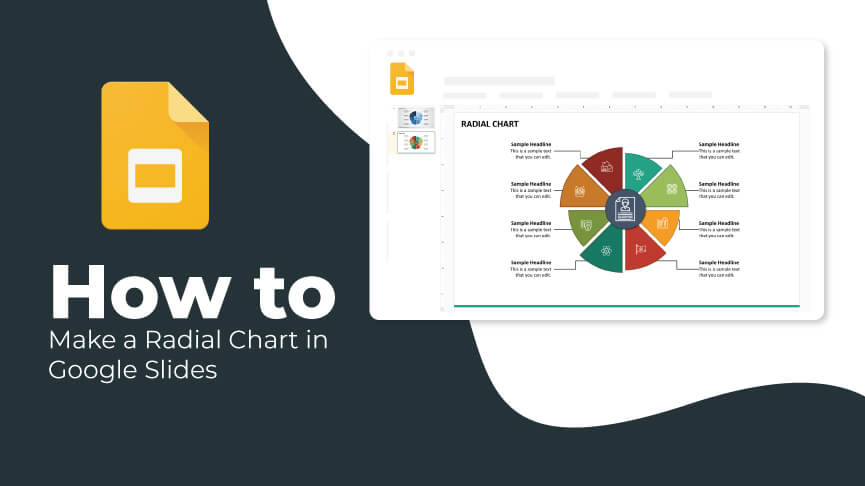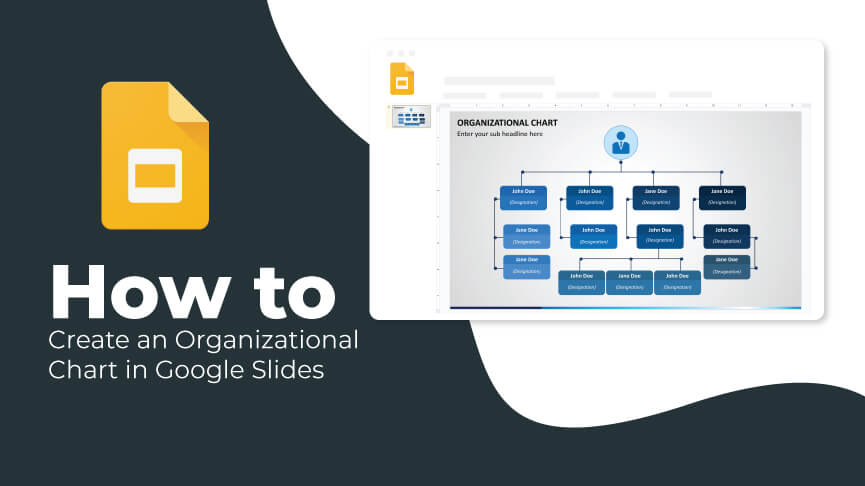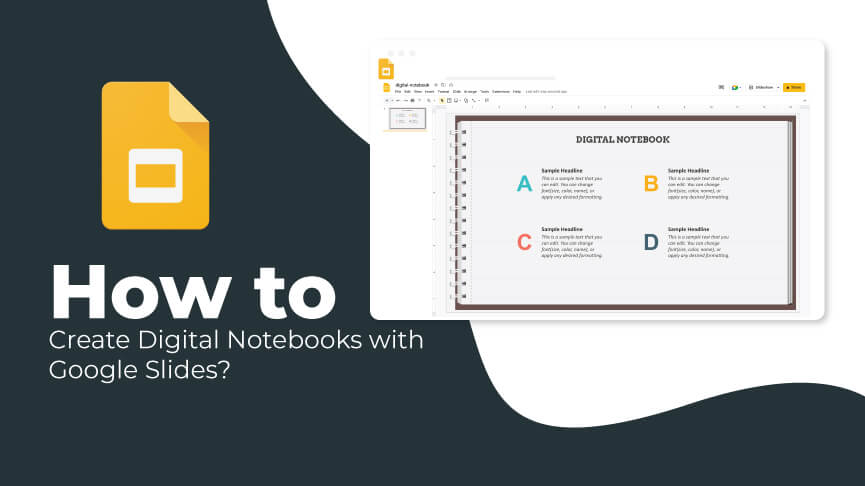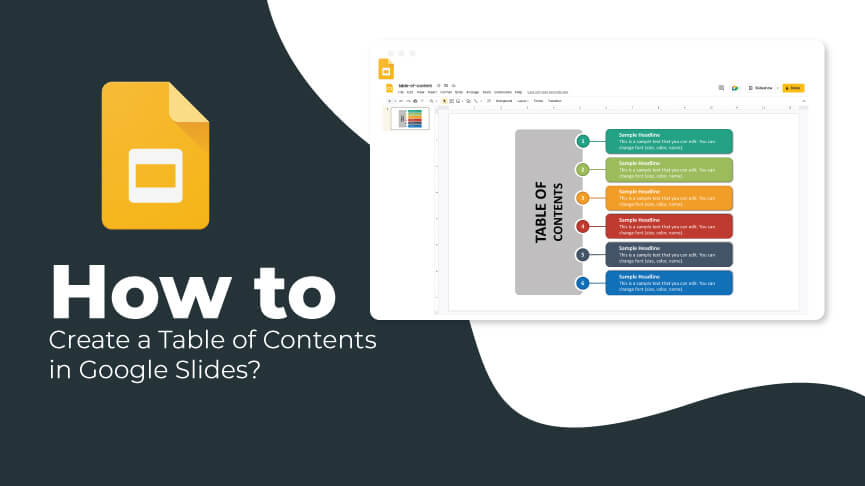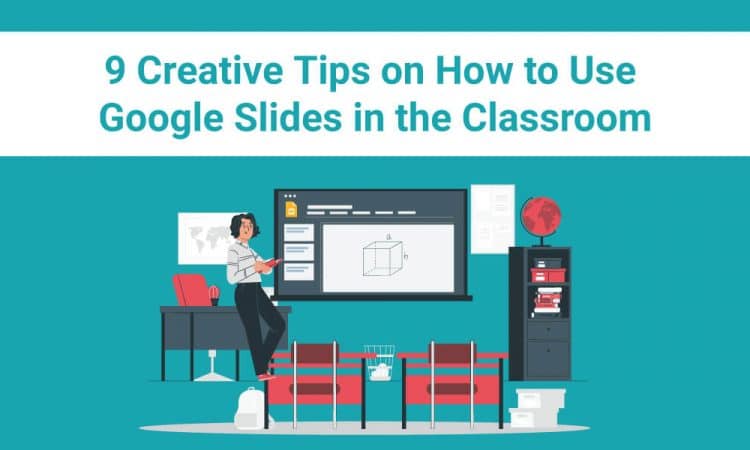
Learning is not what it used to be nowadays – technological innovation and the pandemic accelerated the shifts in education, resulting in the advent of Education 4.0. Now, we see interactive learning through virtual environments, online assessments, artificial intelligence, etc.
Collaborative presentations have also immensely contributed to making learning fun and interactive. Everyone has heard of Google Slides, along with PowerPoint, when it comes to presentations. But Google Slides have some leverages that make it a great tool for educational purposes. It is online, where you can store and share anything, work with other teachers, stay connected with your students, easily collaborate on multiple devices, and so much more.
Here are 9 creative tips on using Google Slides in the classroom to make learning entertaining and interactive.
1. Design Your Adventure and Stories
If you can give your students the chance and space to create stories, there is nothing more creative. It will help them demonstrate their knowledge, get the knack for writing, develop creativity, and most importantly, enable them to nurture out-of-box thinking. You can use Google Slides to create this interactive fiction, where students collaborate to create stories from scratch.
It can also include research and storytelling work. Students can create their blogs and share their personal experiences, collaborating with others on Google Slides.
2. Collaborate on Presentations
Creating presentations is the most conventional use of Google Slides, but students can learn a great deal from that. For instance, teachers can share the same presentation Slides with students, giving all of them their separate copies. Students can edit and make changes to create their own versions. It will also let them review their classmates’ work and learn from their observations and experiences. Google Slides offer live collaboration as well. Students can work on the same presentation without being together physically. They can edit the Slides, notice the changes made by others, and collaborate in a virtual setup. Teachers can also keep a check on everyone by taking note of when and what changes are being made by students.
3. Create Fun Images
Google Slides lets you create engaging downloadable images in formats like JPEG, PNG, etc. Students and teachers can collaborate to make interactive images and print them or use them digitally for later use. You can create comics, mind maps, blog images, tutorials, certificates, flow charts, classroom labels, Venn diagrams, etc., using Google Slides.
Use GIFs in your presentation slide to make it catchy and fun. And what’s more interesting, you can turn your slide presentations into a single animated image (GIF), which is a great way to explain a concept and make learning fun.
4. Flipped Classroom
We all have heard of the flipped classroom, where students learn outside the class, making space for rich discussions, projects, and collaboration during classroom time. Google Slides are a great way to create pre-class prep material, which can be shared with students to help them learn either in the live classroom scenario or in their personal space. It will help students prepare in their own time and pace. This model can also be used for the professional development of the staff members. You can also try creating a video of the content using auto-advance and audio features to turn the presentation into video material.
5. Animations and Demonstrations
Teachers use all kinds of gestures or animations to highlight a concept, draw attention, explain something, and emphasize. Using Google Slides, you can draw circles and arrows, add details, etc., to help students walk through the concept and understand the steps. Teachers can create simple and exciting animations, diagrams, and demonstrations, to boost learning. You can also make your students do the same to show their understanding of the concepts learned in the class. It makes learning fun, interactive, and collaborative.
6. Polls, Feedback, Class Introduction, and Assessment Questions
With Google Slides, students can introduce themselves in class. Share a template with students where they can put information about themselves.
Google Slides promote personalized learning by hyperlinking the slides. It helps teachers create assessments where the correct answer leads them further in the presentation, and wrong answers redirect them to slides that reteach the concept.
Adding polls, feedback, discussion questions, and chats makes the process more inclusive and engaging, endorses active learning, and enables teachers to assess (in real-time) how well students comprehend the concept.
7. Digital Posters and Illustrations
Google Slides is an amazing tool for designing digital posters and illustrations, as it is easy to incorporate texts, images, videos, audio, clip art, and shapes into your slides. Google Slides lets you adjust the size of your slides and has the same aspect ratio of 4 by 3 as in regular horizontal posters.
Students can later embed the slides in the class blog, canvas, webpages, and Wikipedia or exhibit their work in an online gallery and poster sessions. Along with that, students can also create complex geographic shapes (illustrations) on Google Slides, something that will really interest students.
8. Create Digital Notebooks
Google Slides allows teachers to add pages (slides) to their presentations, resize them, and add fun elements like audio, videos, clip art, etc., which can’t be incorporated into a physical notebook. For teachers, who like to use sticky notes in a class to avoid losing their work (erasing chalkboards after class), Google Slides offer this to get replicated in the digital medium.
Create interactive notebooks with multiple slides and share them with students so that they can upload their work and add content to it as and when needed.
9. Lock The Background and Create Engaging Material
Google Slides lets you create infographics, eBooks, Drag and Drop activities (like Magnetic Poetry). Create backgrounds (image, diagram) and lock them so that others can’t change them. Add movable elements (arrows, text boxes) on the background that can be dropped and dragged anywhere by anyone who can edit the document.
Students can drag elements to put them in relevant places and show their understanding of the concept. Create an assignment or a group exercise wherein you set the task with a locked background and let students annotate it. Assign work by creating groups, and you can eventually compare the work done by the students, i.e., how everyone approached and understood the concept.
In a Nutshell
Google Slides are a great learning tool and can be used for so much more than just presentations. Students can use it to collaborate with the teachers.
You can add texts, videos, and images to the slide and create interesting material that evokes brainstorming. Use Google Slides, like whiteboards and chalkboards, to create interactive notebooks and make learning an immersive experience for students.