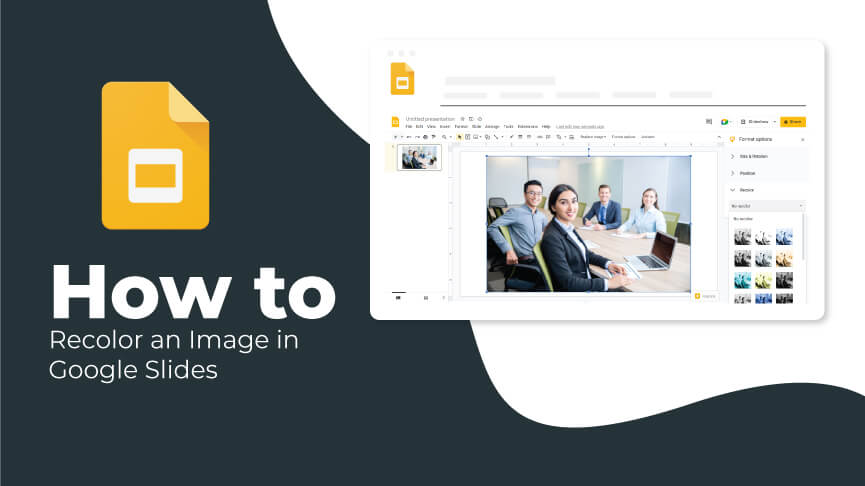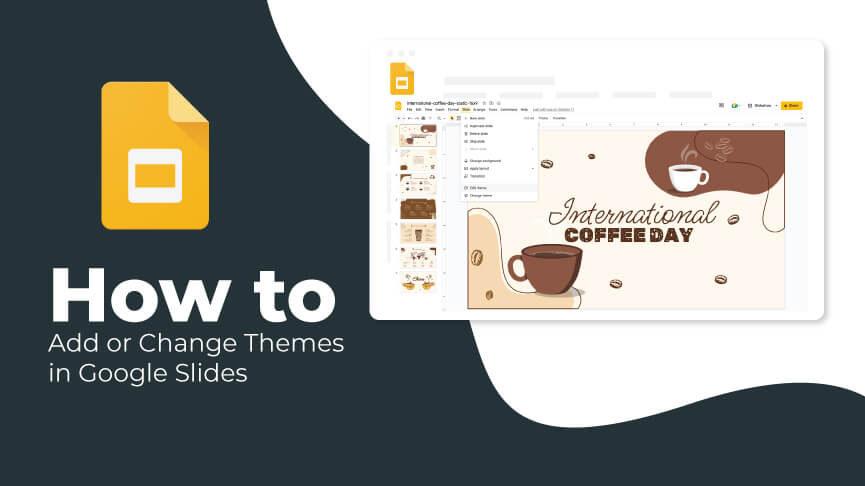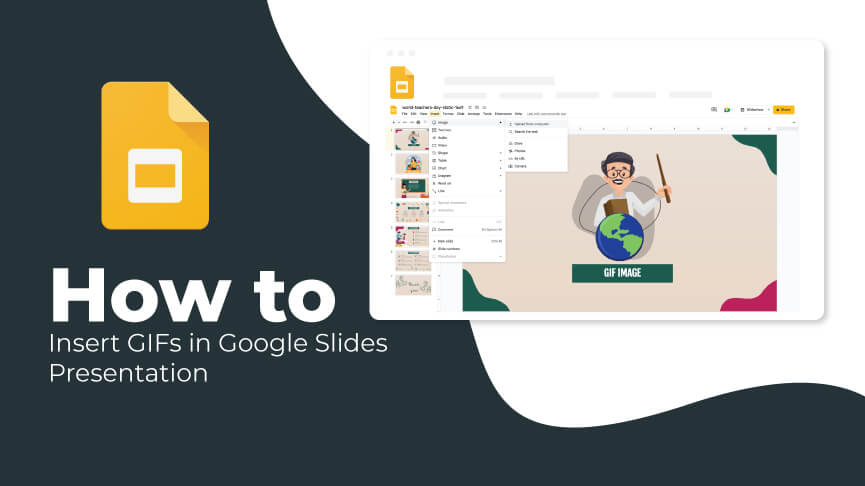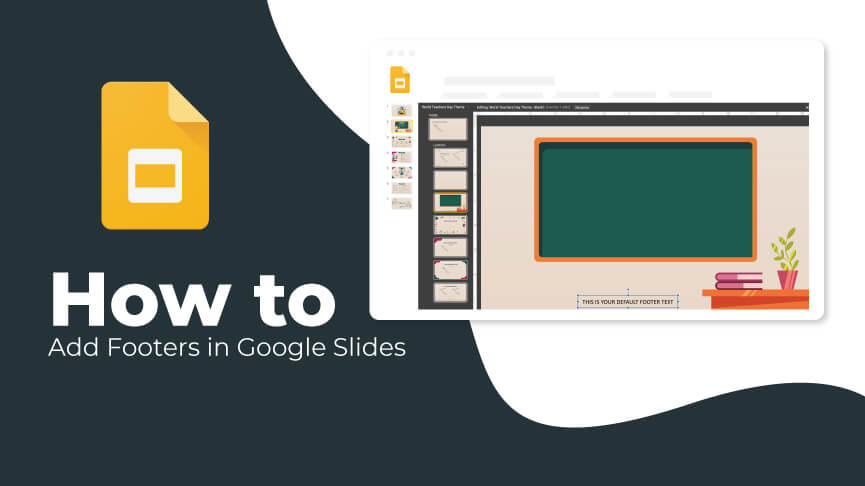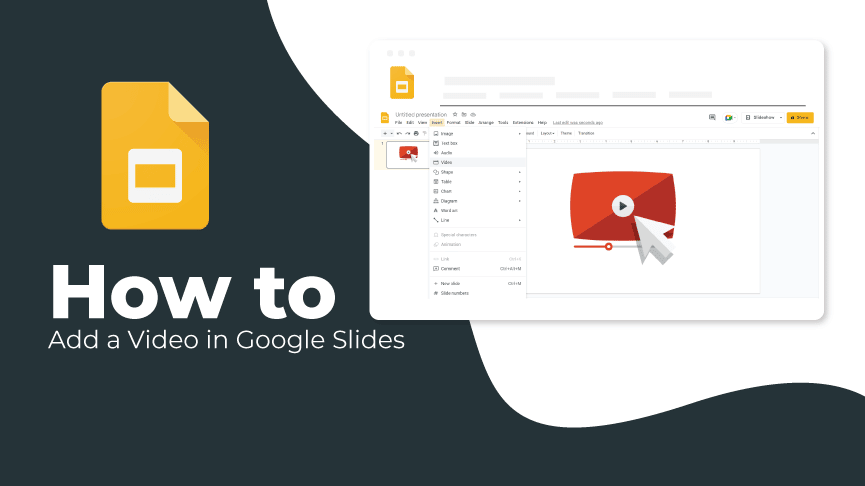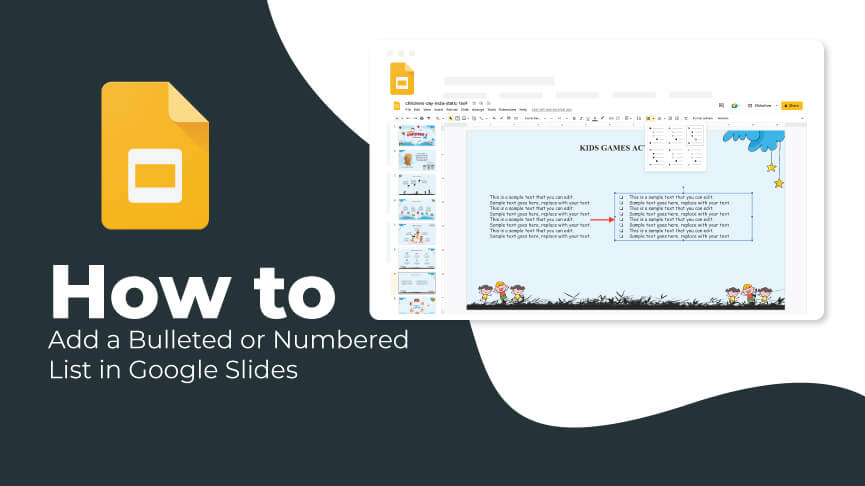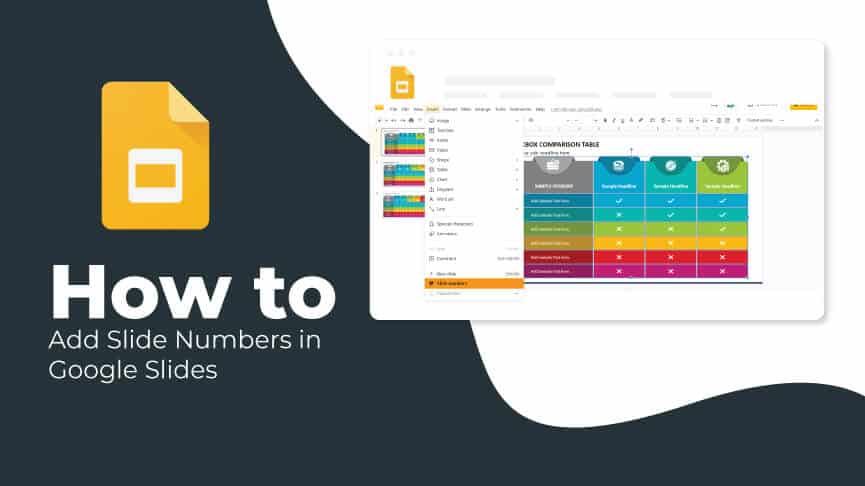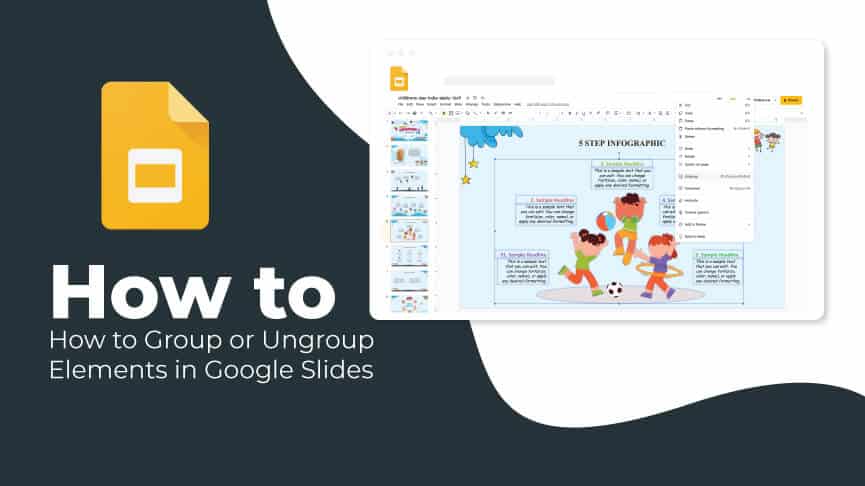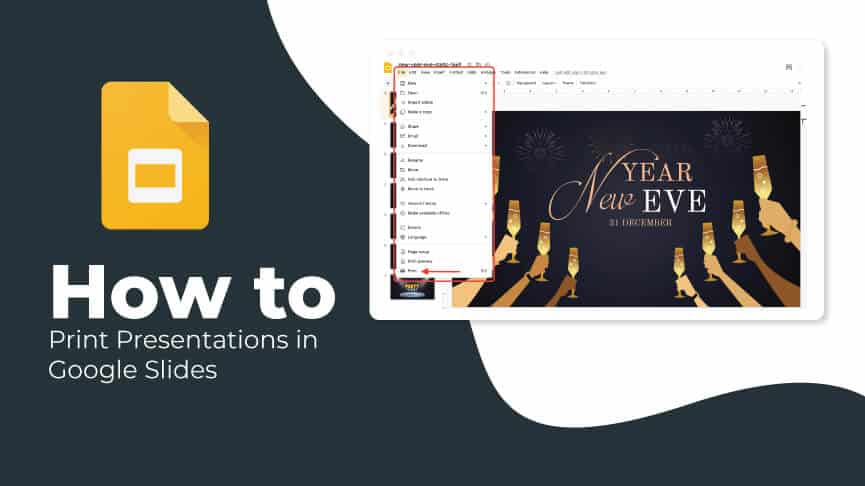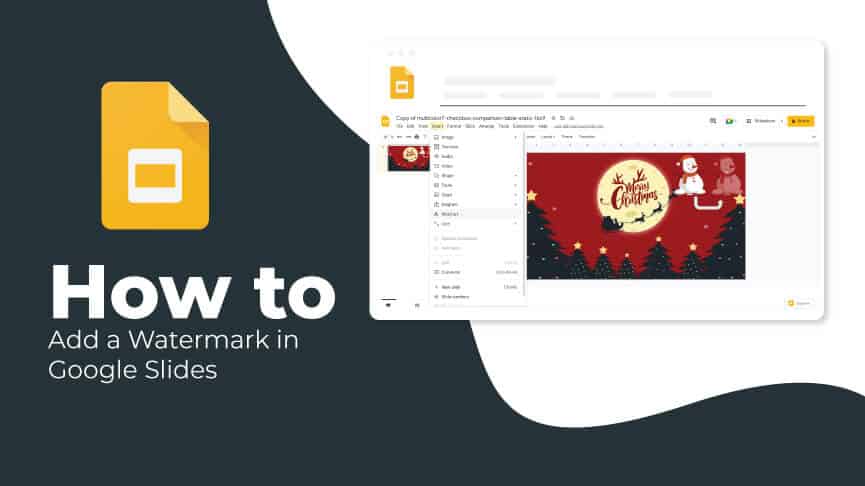How to Recolor an Image in Google Slides (Step by Step)
Editing the color of an image for your Google Slides presentation doesn't have to be necessarily a time-consuming task. You can easily accomplish that without a graphics editor. Yes, you heard it right! Google Slides provides a handful of options to adjust image color and filters. Let's take a look...