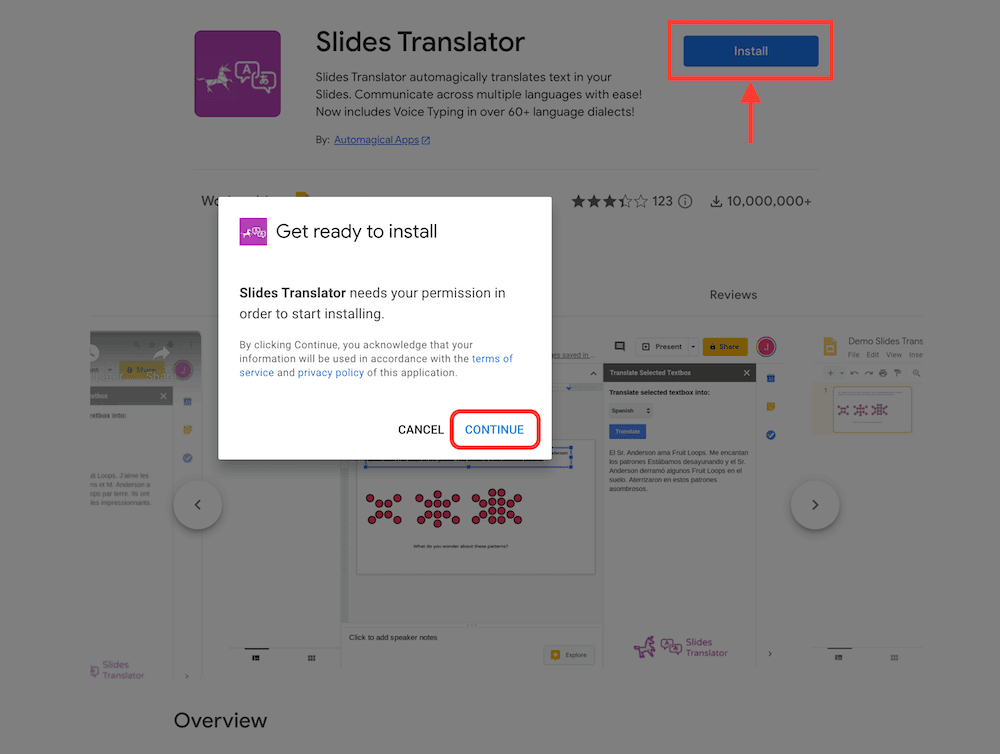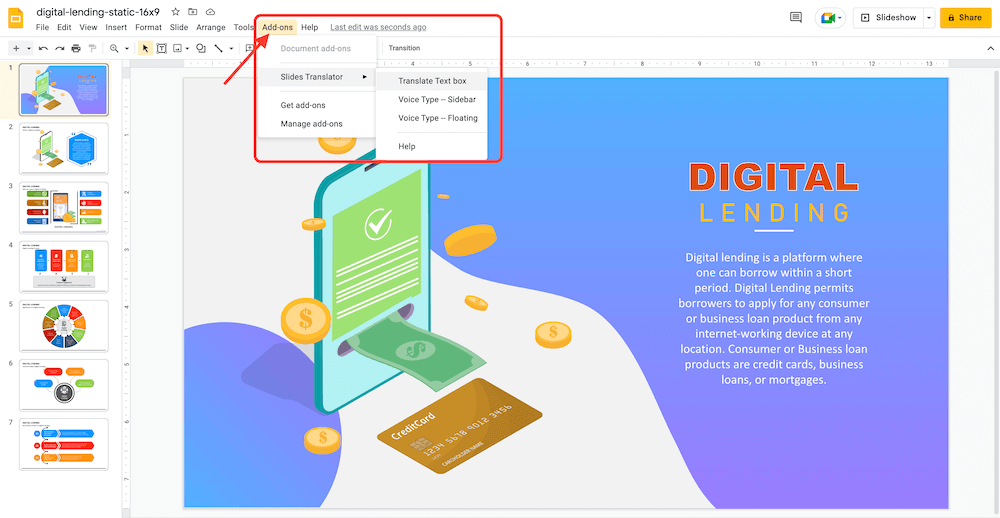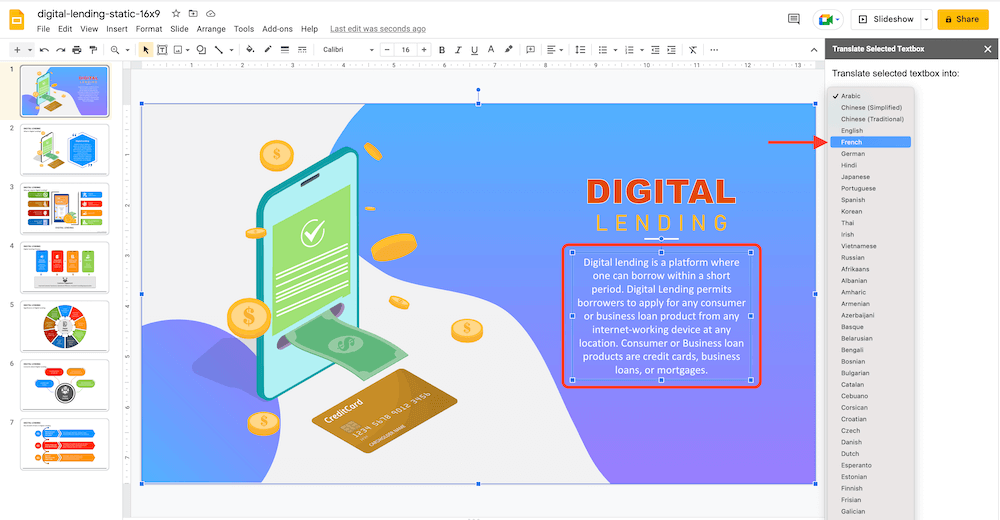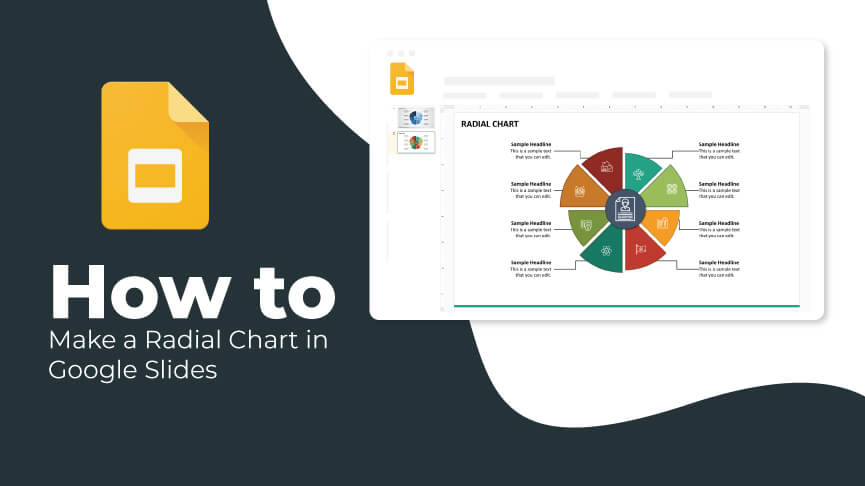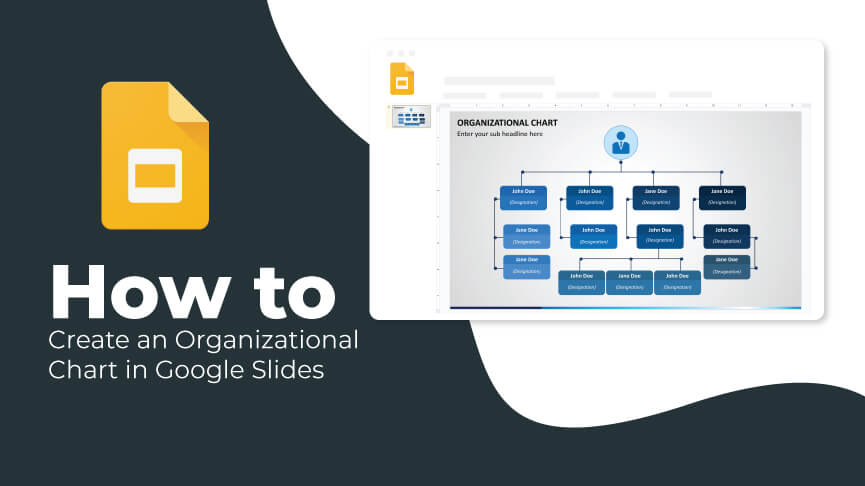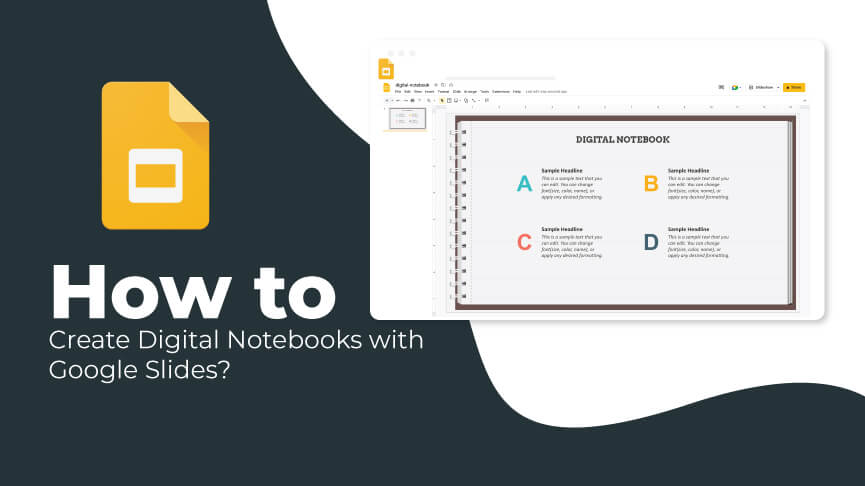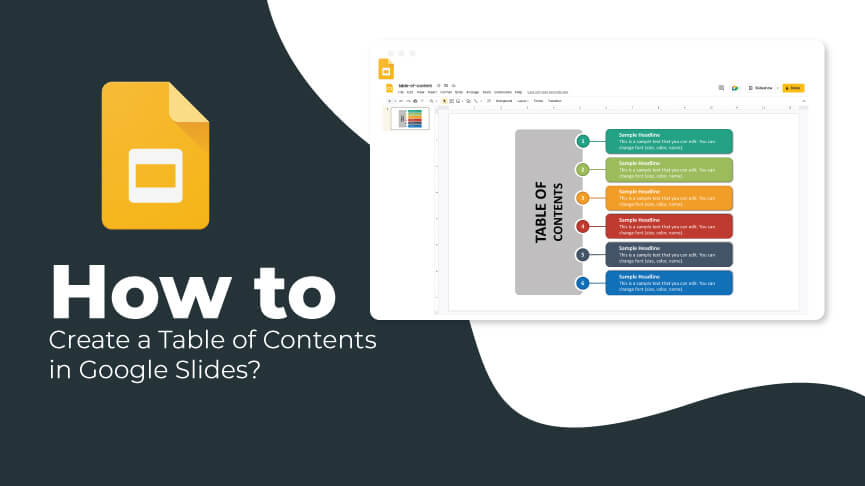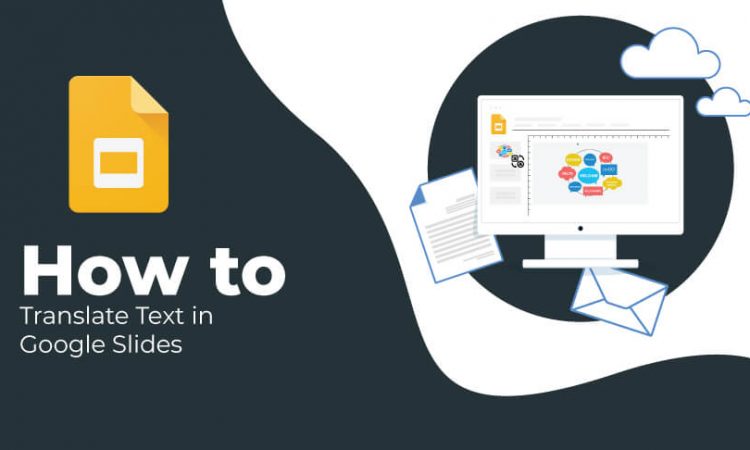
Globalization has made it easy to work with worldwide teams to drive business growth. However, it has also posed a challenge for the managers to communicate with global teams and clients in a language they understand. If you don’t have enough time and resources to hire a professional translator, you can count on the Slides Translator feature of Google Slides. This feature allows you to translate your content into different languages so that you can convey your message comprehensively and impactfully.
In this tutorial, you will learn how to install and use Slides Translator. Let’s start!
Installing Slides Translator
Step 1 – Go to Google Marketplace and choose ‘Slides Translator.’
Step 2 – Click on ‘Install’ and grant permission to Slides Translator to access your documents.
Using Slides Translator
Once you install Slides Translator, it will be available in Google Slide in the ‘Add-ons’ menu. Let’s learn how it works!
Step 1 – Choose the presentation in which you want to translate the content.
Step 2 – Click on Add-ons > Slides Translator > Translate Text Box.
Step 3 – Choose the text box you want to translate. Then, select the intended language, and click on ‘Translate.’
Limitations of This Tool
- With the help of this tool, you can translate only one text box at a time.
- The translations can have errors as they are automated.
Despite these limitations, Slides Translator is an amazing tool to get your work done!