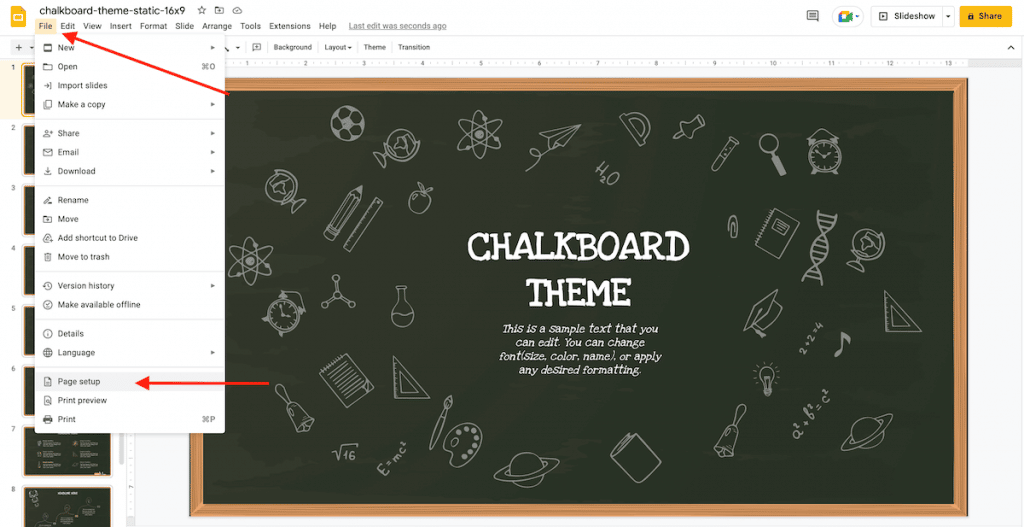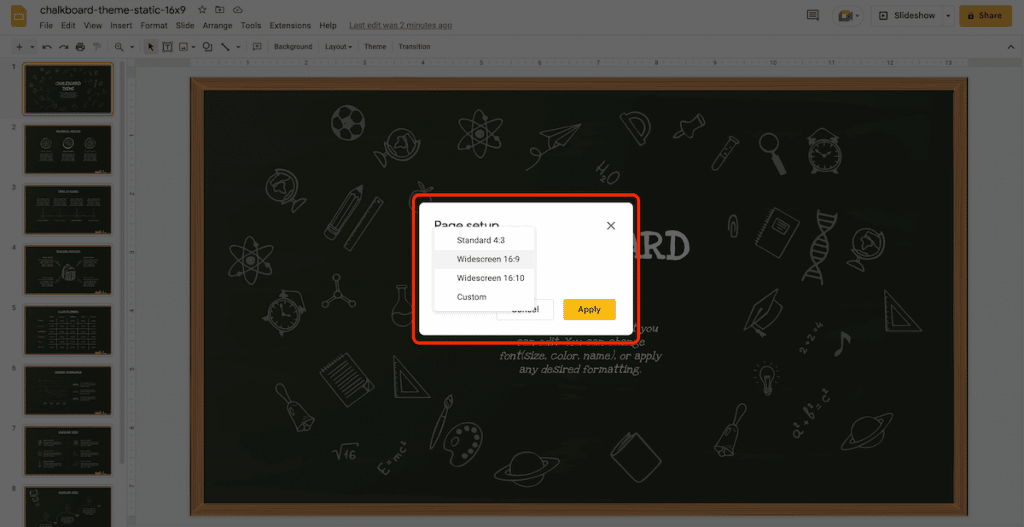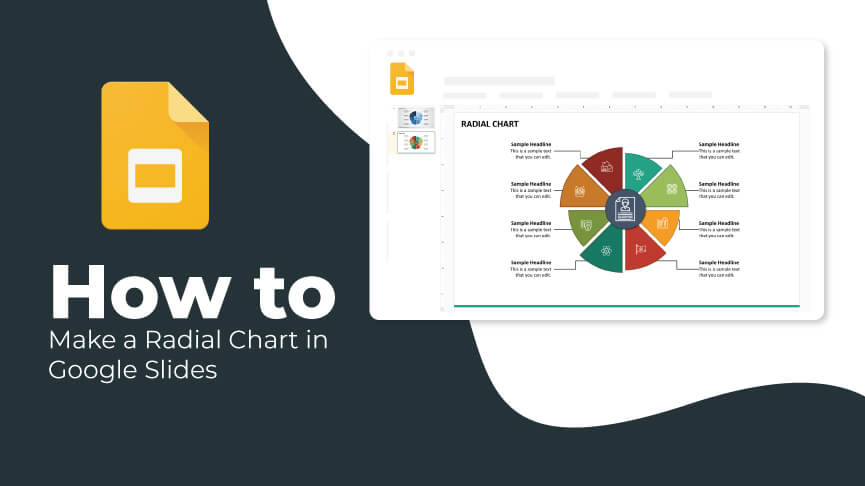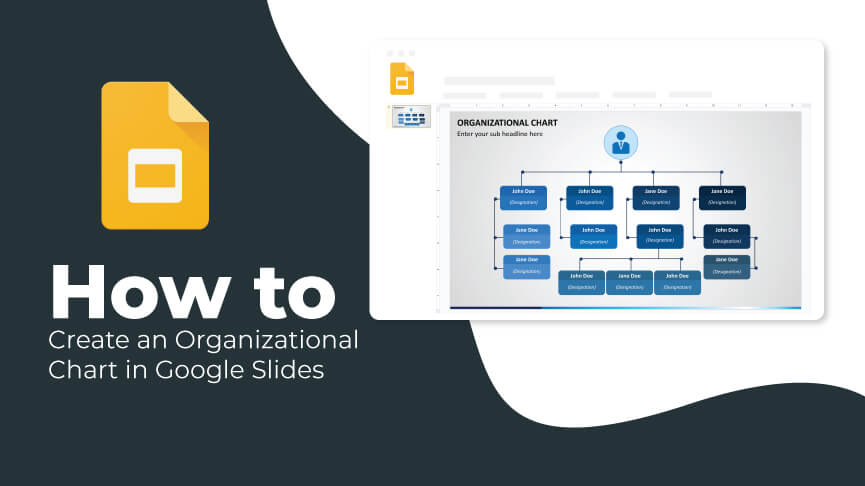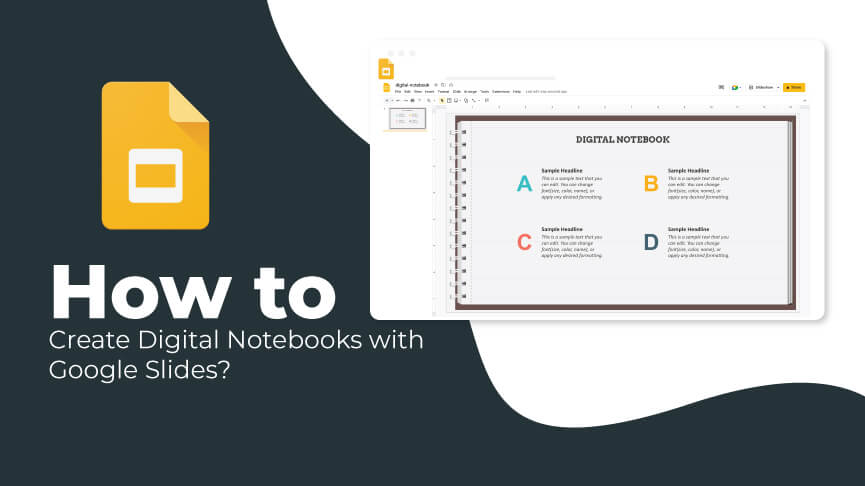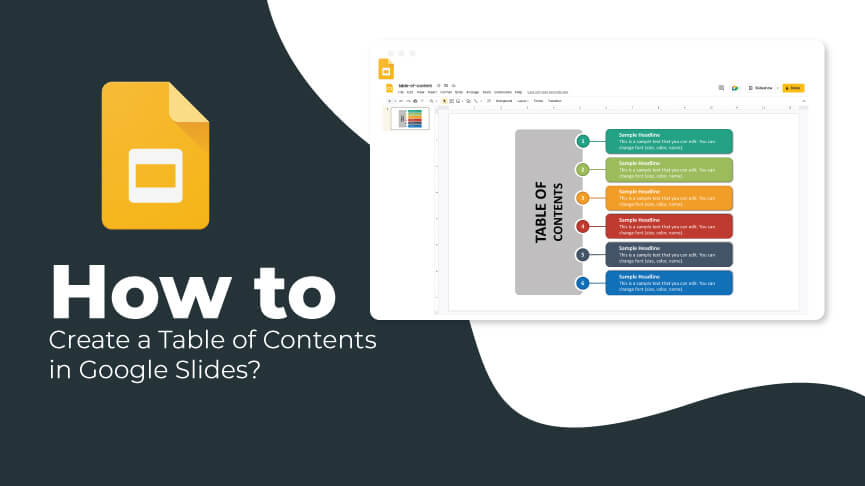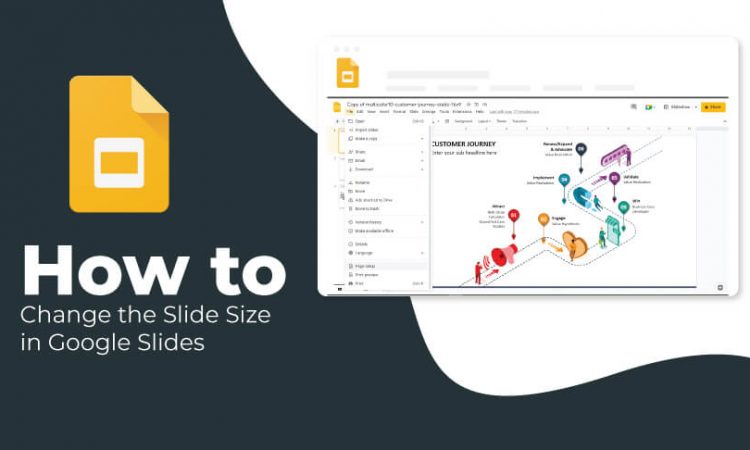
The default slide size in Google Slides is 16:9 and fits most laptop screens, projectors, and tablets. However, let’s say you need to make your presentation slides ultra-wide to fit the screen size in a large conference room or portrait instead of the landscape; then, you might need to make changes to the aspect ratio. Changing the deck’s aspect ratio is pretty simple. In this tutorial, you will learn the stepwise process of changing the size of your Google Slides. Take a look:
Step 1 – Head over to your Google Slides presentation.
Step 2 – To change the aspect ratio, click File →Page Setup. Then, choose the desired option from the drop-down menu and click Apply.
Step 3 – For any other size, click File →Page Setup → Custom. Enter the size you want for your slides and click Apply.
Note: The changes will apply to all the presentation slides; you can’t change the size of individual slides.
Resizing your slides will ensure that your infographics and results truly pop on the screen and don’t look distorted during the presentation.
Now that you have understood how to customize the size of your Google Slides, you can give a compelling presentation easily. If you found this tutorial useful, let us know in the comments. Stay tuned with us for more practical guides!