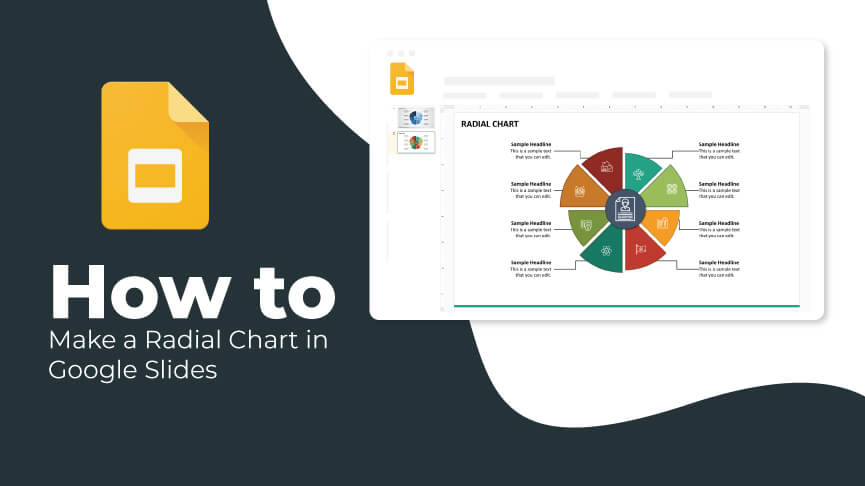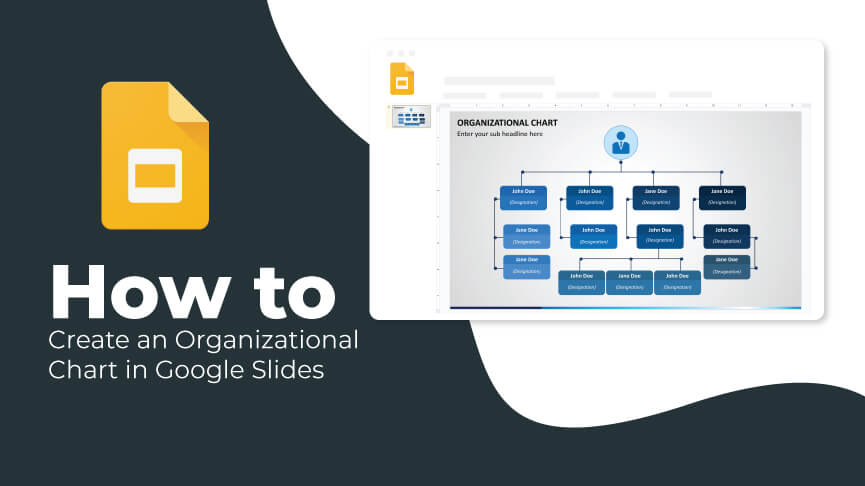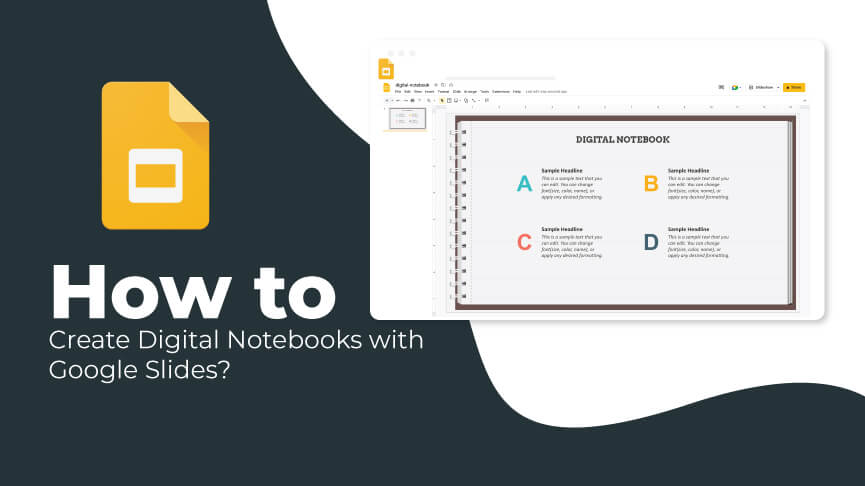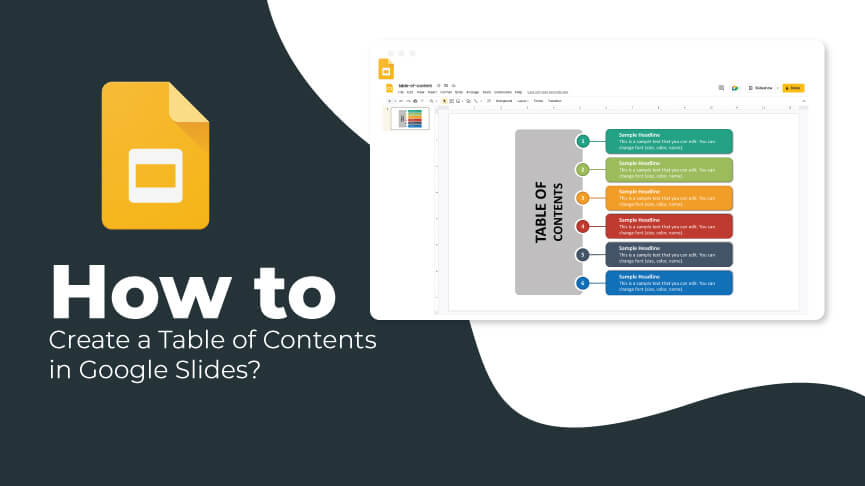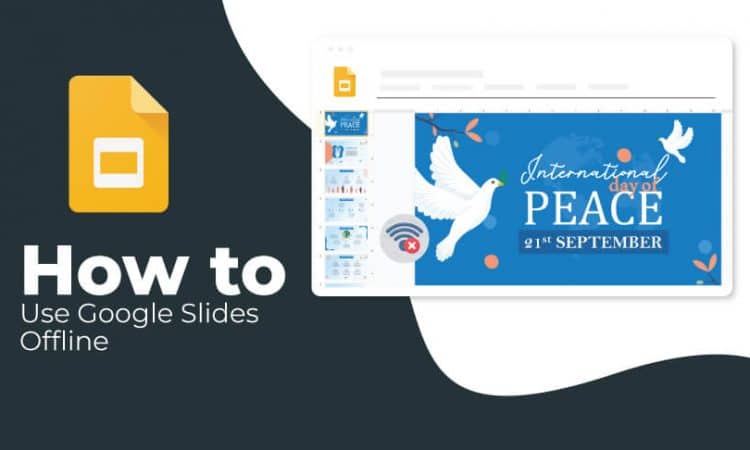
An unreliable and slow internet connection means damaged productivity and a lot of frustration, especially when you are working on an important project. Fortunately, Google Slides allows you to access your presentations even when you aren’t connected to the internet. So, let’s find out how you can turn on offline access for Google Slides.
Note: You need an active internet connection to turn on offline access. You must use the Google Chrome or Microsoft Edge browser.
Using Google Slides Offline
Step 1 – To enable Offline Sync, go to Google Drive.
Step 2 – Then click on the gear icon (Settings button) in the top right corner of your Google Drive.

Step 3– The Settings option will open a menu with three options: Settings, Get Drive for desktop, and Keyboard Shortcuts. You have to press “Settings” again or you can simply go to https://drive.google.com/drive/settings
Step 4 – Find the Offline settings in the Settings menu to enable offline editing. You will find the option below Language and above Density. Checkmark the empty box and click on the Done button provided in blue color in the top right corner.
Note: Google will require you to install a Google Docs Offline extension before successfully enabling offline mode.
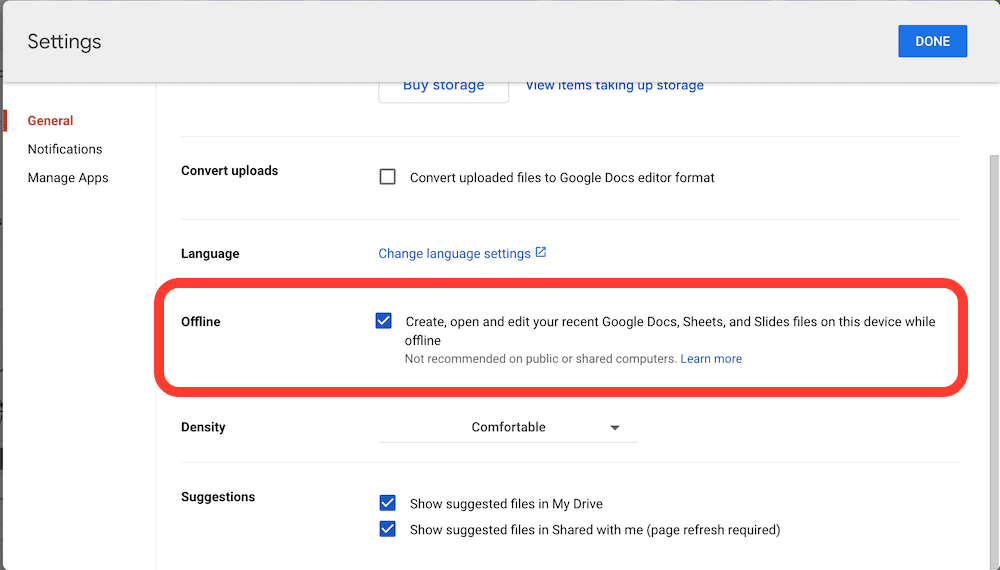
Step 5 – Open Google Slides once you’re ready.
Step 6 – Now, go to the main menu (with three lines) and click on Settings.
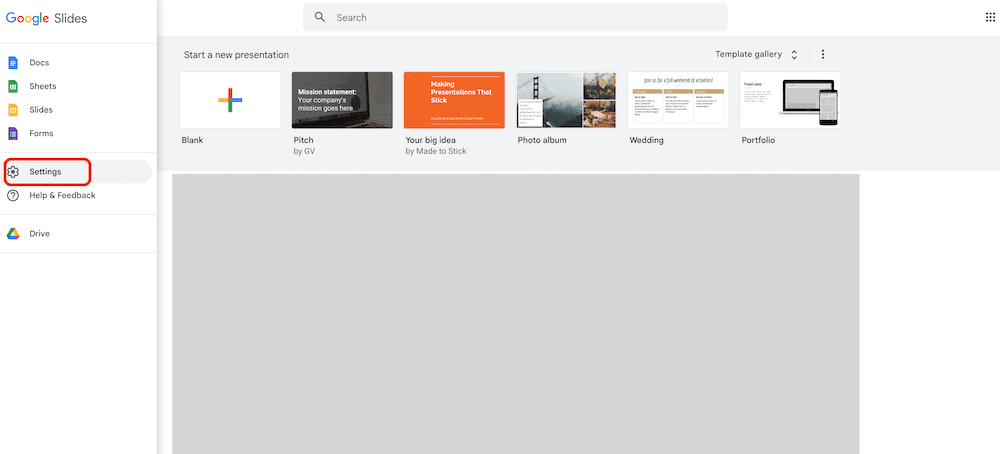
Step 7 – Turn on offline sync by pressing the toggle button. However, it will take you some time to activate it.
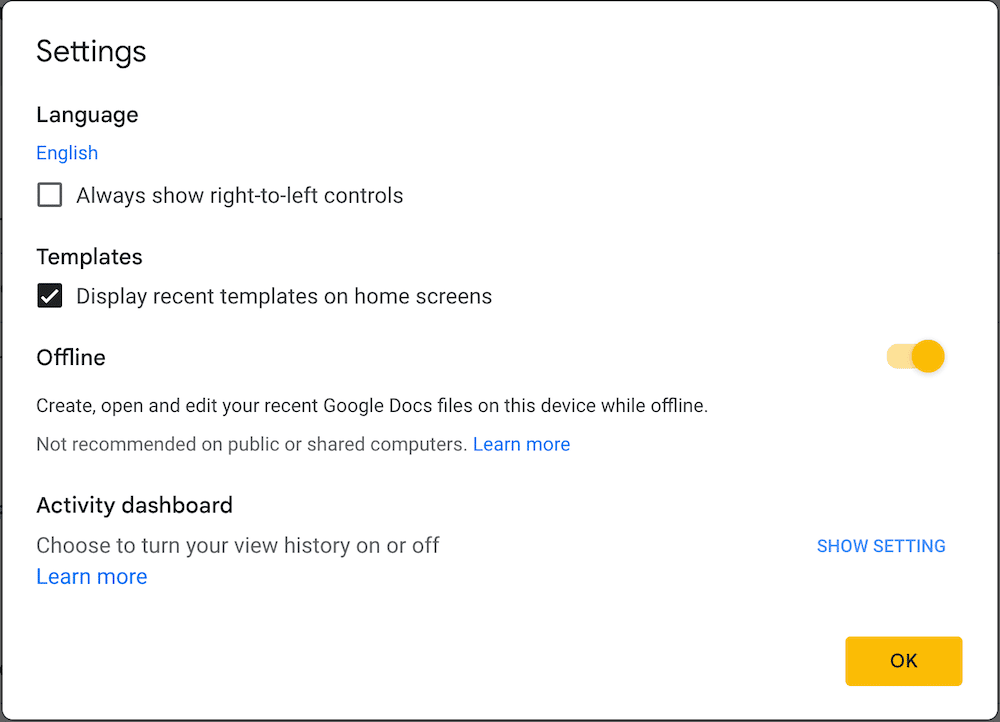
Or you can open the Google slides file and go to “File -> Make available offline” as in below screenshot.
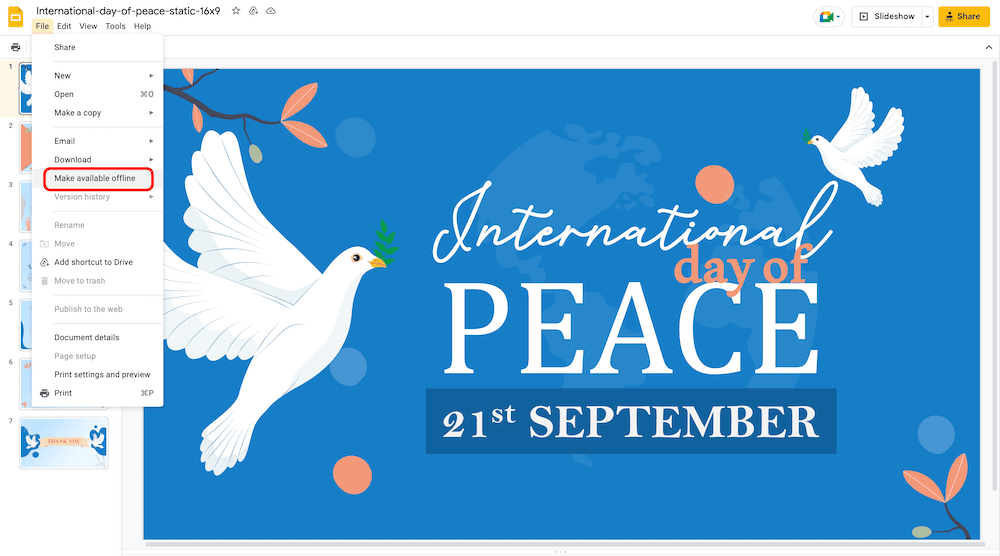
We hope this tutorial makes accessing and editing presentations offline easier for you. Stay tuned for such practical Google Slides tips!